Top Apps for Effortless PDF Scanning and Conversion
In today’s digital world, the ability to quickly and efficiently scan documents and convert them to PDFs is invaluable. Whether you’re a student, professional, or simply someone who needs to manage paper documents digitally, having the right app can save you significant time and effort. This article explores some of the best apps available for scanning and converting PDFs on both iOS and Android platforms, focusing on features, ease of use, and overall performance.
Factors to Consider When Choosing a PDF Scanning App
Before diving into specific app recommendations, it’s important to consider several factors that influence the best choice for your individual needs:
- Scanning Quality: How clear and sharp are the scanned images? Does the app offer features like automatic cropping and perspective correction?
- Conversion Accuracy: How accurately does the app convert scanned documents into searchable and editable PDFs (OCR)?
- Ease of Use: Is the app intuitive and easy to navigate, even for users who aren’t tech-savvy?
- Features: Does the app offer additional features like cloud storage integration, digital signature capabilities, or the ability to edit PDFs after conversion?
- Platform Compatibility: Is the app available on your preferred mobile operating system (iOS or Android)?
- Cost: Is the app free, or does it require a subscription or one-time purchase?
Top iOS Apps for Scanning and Converting PDFs
1. Adobe Scan: A powerful and versatile option with excellent scanning quality, automatic perspective correction, and robust OCR capabilities. It seamlessly integrates with other Adobe services, making it a convenient choice for users already within the Adobe ecosystem. Adobe Scan also offers features like document organization and easy sharing.
2. Scanner Pro: Known for its user-friendly interface and advanced features, Scanner Pro provides high-quality scans with automatic enhancement and edge detection. It offers various export options, including searchable PDFs, and supports cloud storage services like Dropbox and Google Drive. A paid app but worth the investment for its functionality.
3. Microsoft Office Lens: A free app that’s incredibly easy to use, Office Lens is perfect for quickly capturing images of whiteboards, documents, and business cards. It offers good OCR capabilities and integrates well with other Microsoft services like OneDrive.
Top Android Apps for Scanning and Converting PDFs
1. Google Drive: Google Drive’s built-in scanning feature provides a surprisingly effective and simple way to scan documents and convert them to PDFs. The OCR is accurate, and the integration with Google’s ecosystem makes it a convenient choice for Android users.
2. CamScanner: A popular and feature-rich app, CamScanner offers high-quality scanning, OCR, and advanced editing capabilities. It also allows for document organization and sharing. Offers both free and paid versions with varying features.
3. Tiny Scanner: Tiny Scanner is a lightweight and efficient app that provides excellent scanning quality and a straightforward user interface. It’s a good option for users who prioritize simplicity and speed.
Choosing the Right App for You
The best app for scanning and converting PDFs depends on your individual needs and preferences. Consider the factors discussed earlier, such as scanning quality, OCR accuracy, ease of use, and available features. Many of the apps mentioned above offer free versions or trials, allowing you to test them out before committing to a paid subscription. Try a few different options to find the perfect fit for your workflow.
Remember to always review an app’s privacy policy before using it to ensure your data is handled securely. Consider features like password protection for sensitive documents and options for encrypted storage to maintain confidentiality.
While many apps offer similar functionality, subtle differences in user interface, features, and performance will determine which one works best for you. Experiment and find the app that makes digitizing your documents an efficient and enjoyable experience. Happy scanning!
For more in-depth comparisons and reviews, you can check out independent tech review websites. Example Link

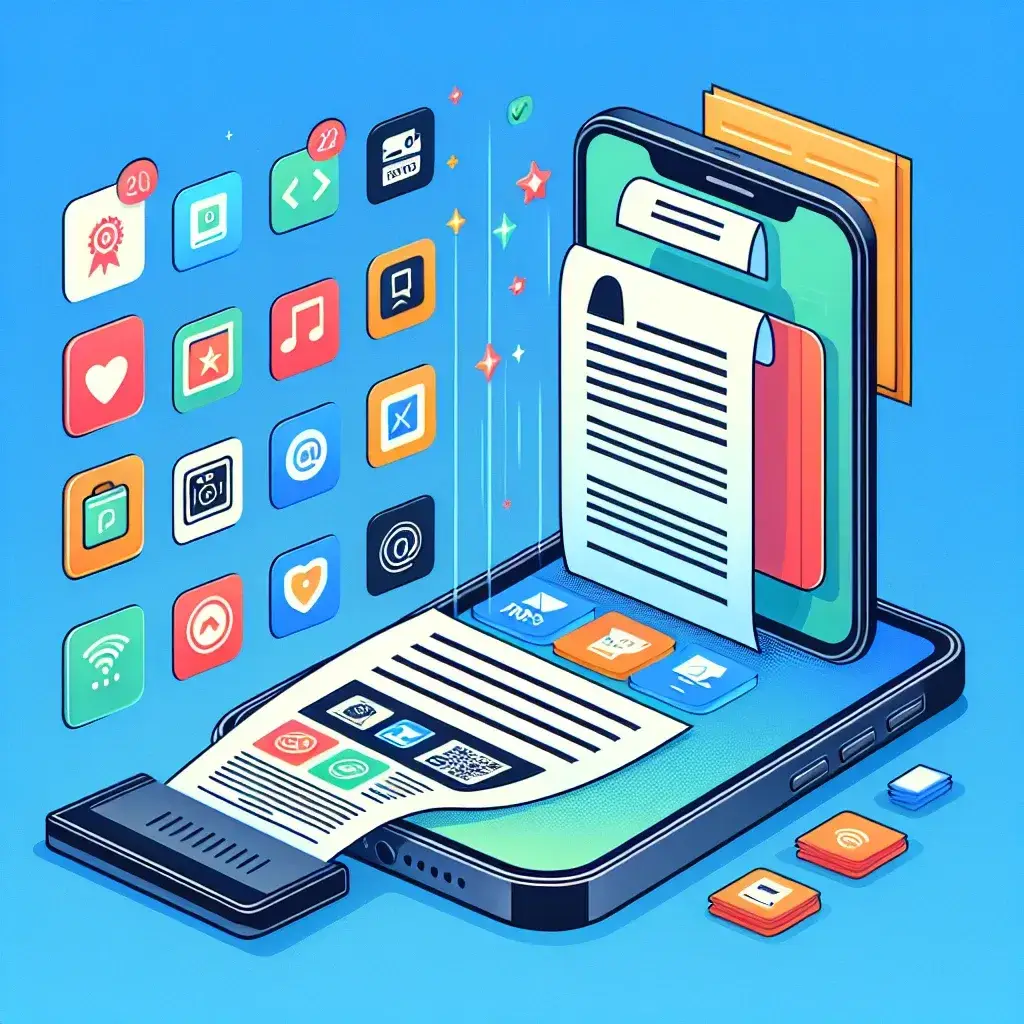

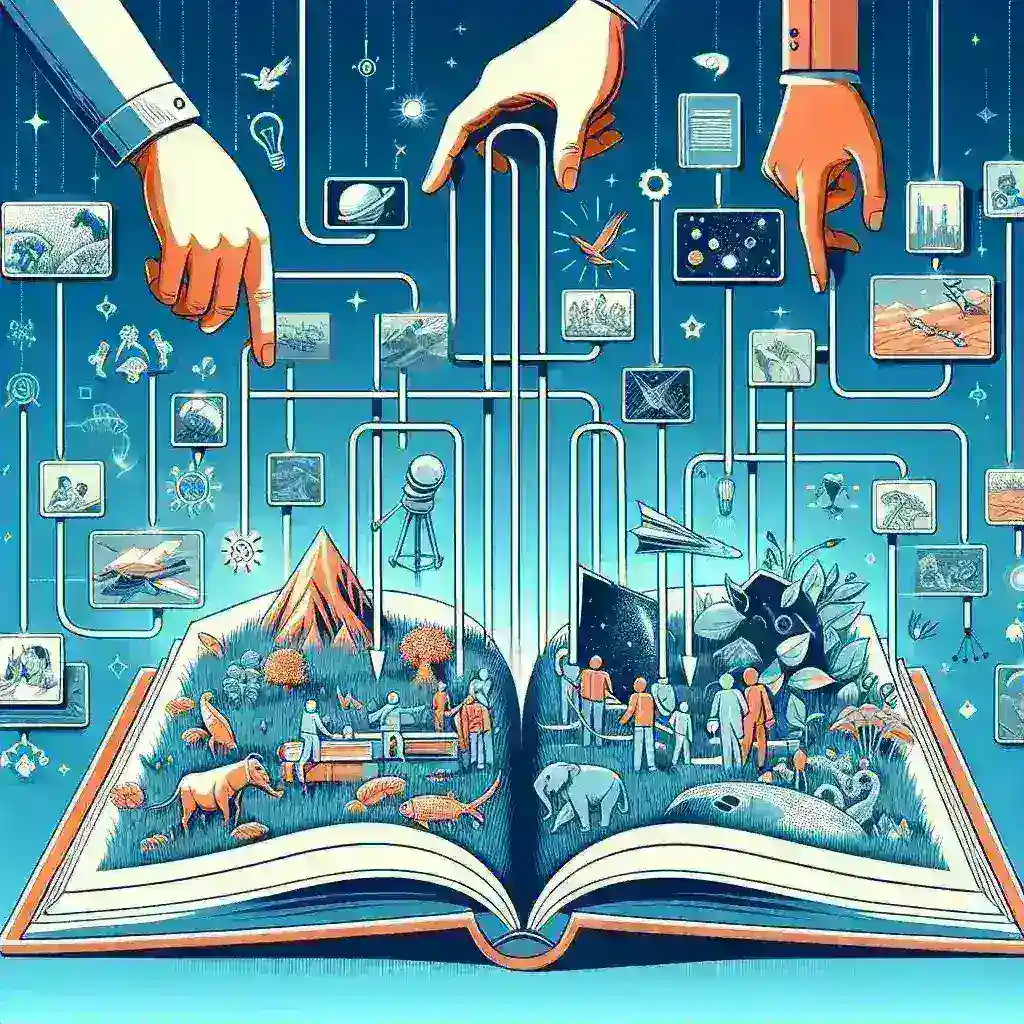
Leave a Reply