Activating Split Screen Mode
To activate Split Screen mode on your Android device, start by opening the first app you want to use. Then, access the recent apps menu, typically by tapping the square icon at the bottom of your screen or using the gesture for recent apps. In this menu, locate the app you want to use in Split Screen mode and tap the app’s icon at the top of its window. Select “Split screen” from the options that appear. The app will occupy the top or bottom portion of your screen, allowing you to choose a second app to display in the remaining space.
Selecting and Adjusting the Second App
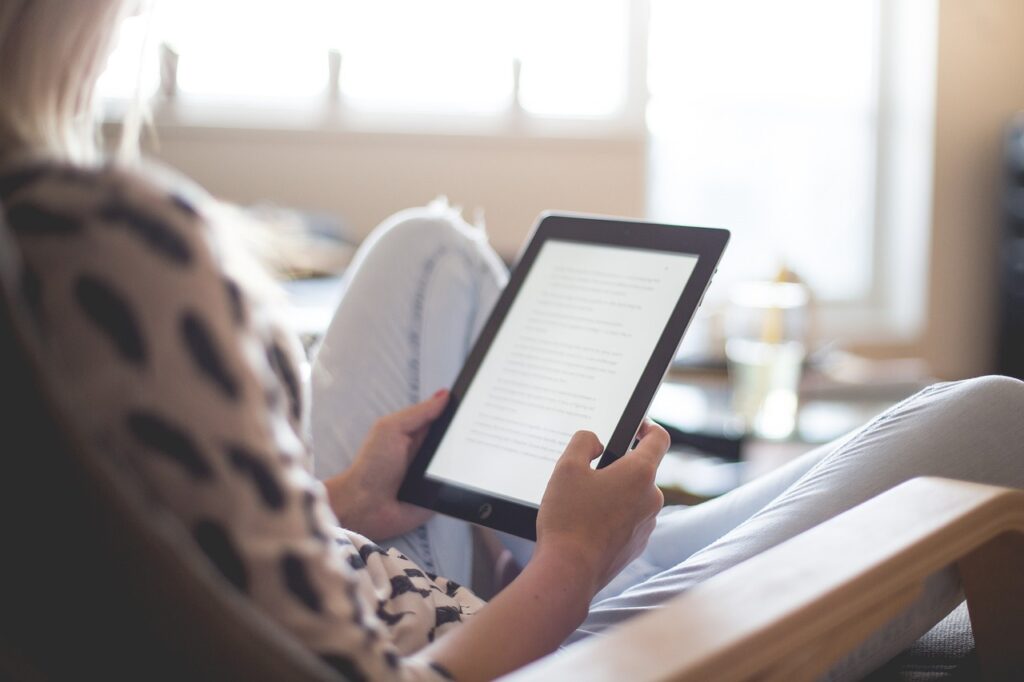
Once the Split Screen mode is activated with the first app, you’ll need to select the second app to complete the setup. Scroll through your recent apps or use the app drawer to find and select the second app you want to use. This app will appear in the remaining portion of your screen. You can adjust the size of each app’s window by dragging the divider between them. This flexibility allows you to allocate more space to the app that requires more attention or interaction.
Using Split Screen for Enhanced Productivity
Split Screen mode can greatly enhance productivity by enabling seamless multitasking. For example, you can take notes in a note-taking app while referencing information from a web browser or draft emails while keeping an eye on a chat conversation. The ability to view and interact with two apps simultaneously reduces the need to constantly switch between apps, streamlining your workflow and saving time.
Managing Split Screen and App Behavior
To manage apps in Split Screen mode effectively, you can switch the positions of the apps or change the app displayed in each section. Simply drag the app from one section to the other or tap the app’s icon to access additional options. If you need to close one of the apps, drag the divider to the edge of the screen to dismiss the app from Split Screen mode. The remaining app will then expand to fill the entire screen.
Troubleshooting and Limitations
While Split Screen mode is a valuable feature, it may have limitations depending on the app and Android version. Not all apps support Split Screen functionality, and some may not display properly when used in this mode. If you encounter issues, ensure that your device’s software is up-to-date and check for app updates. Additionally, if an app does not support Split Screen, you may need to find alternative apps or use other multitasking features.
Optimizing Your Multitasking Experience
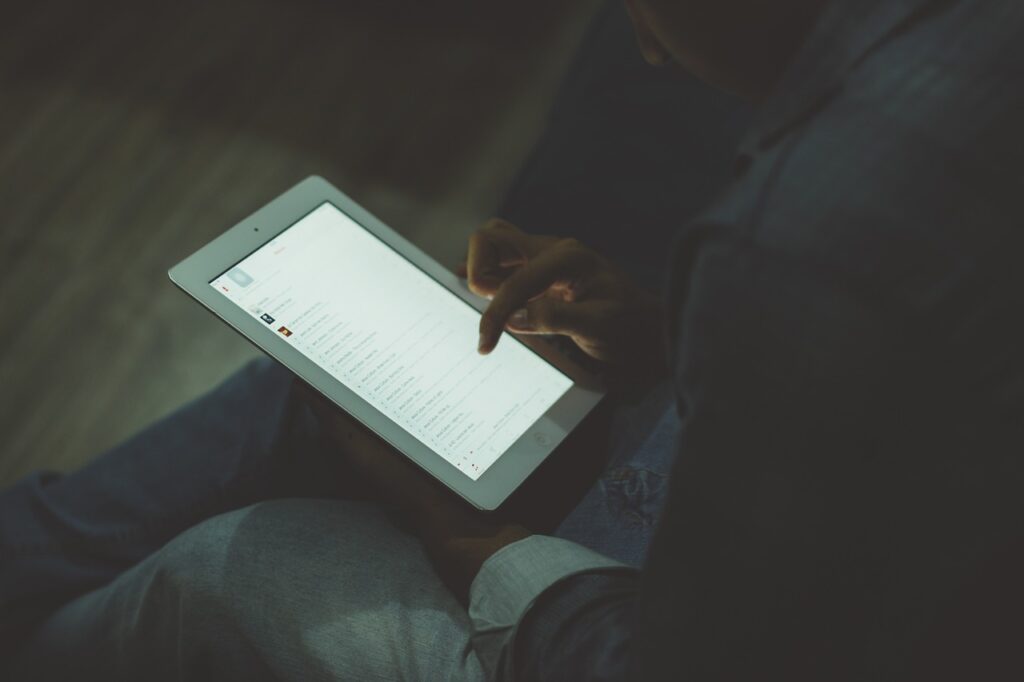
To make the most of Split Screen mode, familiarize yourself with your device’s specific features and settings. Some Android devices offer additional multitasking options, such as Picture-in-Picture mode, which allows you to keep a video or video call in a small window while using other apps. Combining these features with Split Screen mode can further enhance your multitasking capabilities and improve your overall productivity.
By effectively using Split Screen on your Android device, you can optimize your multitasking experience and enhance your productivity. Activating and adjusting Split Screen mode allows you to interact with multiple apps simultaneously, streamline your workflow, and manage tasks more efficiently. Understanding the limitations and troubleshooting tips ensures a smoother experience and helps you make the most of this powerful feature.



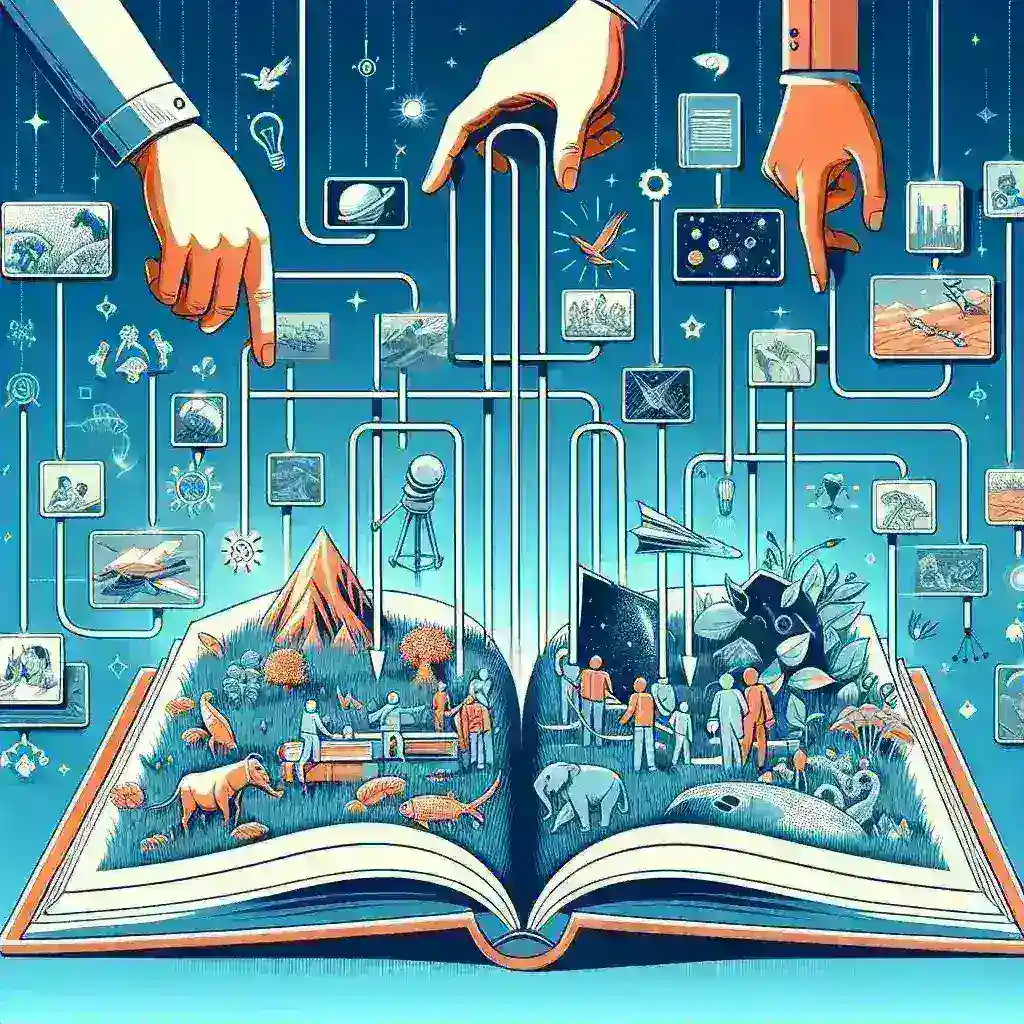
Leave a Reply