Improve Battery Efficiency
One of the key advantages of Dark Mode is its potential to extend battery life. Dark Mode is particularly effective on devices with OLED or AMOLED screens, where pixels display true black by turning off individual pixels. This can result in significant battery savings compared to traditional light themes. To maximize these benefits, ensure that Dark Mode is activated across all supported apps and system settings. This way, the entire screen benefits from reduced power consumption.
Reduce Eye Strain in Low-Light Environments

Dark Mode is designed to minimize eye strain, especially in low-light conditions. By using darker backgrounds and lighter text, it reduces the contrast that can be harsh on the eyes. This is particularly useful during nighttime use or in dimly lit rooms. To optimize your experience, enable Dark Mode system-wide and in all compatible apps to maintain consistent visual comfort across different interfaces and applications.
Customize Dark Mode Scheduling
To make the most of Dark Mode, customize its scheduling to fit your daily routine. Many Android devices offer options to automatically switch between Light and Dark Modes based on the time of day. For example, you can set Dark Mode to activate at sunset and switch back to Light Mode at sunrise. This automatic adjustment helps maintain visual comfort and ensures that you’re always using the most appropriate theme for your environment.
Ensure App Compatibility
While Dark Mode is supported by many apps, some may not fully integrate with the system-wide setting. To optimize your experience, manually enable Dark Mode within individual apps that offer this option. This ensures a consistent dark theme throughout your device, enhancing both aesthetics and usability. Regularly check for updates to your apps, as developers often improve Dark Mode support with new releases.
Enhance Reading Comfort
For those who read or browse content frequently on their Android device, Dark Mode can significantly enhance reading comfort. By reducing glare and blue light emission, Dark Mode makes extended reading sessions more pleasant and less fatiguing. Ensure that Dark Mode is activated in your reading apps, web browsers, and other frequently used platforms to optimize your reading experience.
Monitor Performance and Adjust Settings
While Dark Mode generally improves user experience, it’s important to monitor your device’s performance and adjust settings if necessary. If you notice any unusual behavior, such as app compatibility issues or slower performance, check for software updates and ensure that both your device and apps are up-to-date. Adjusting other display settings, like brightness and contrast, in conjunction with Dark Mode can further enhance overall performance.
Explore Additional Display Features

In addition to Dark Mode, explore other display features that can complement and enhance your device’s visual comfort. Features like Night Light or Blue Light Filter can be used alongside Dark Mode to reduce eye strain further, especially during nighttime use. Adjusting these settings in combination with Dark Mode can create an optimal viewing environment tailored to your preferences and needs.
By optimizing your Android device with Dark Mode, you can enjoy a range of benefits, including improved battery efficiency, reduced eye strain, and enhanced overall comfort. Customizing Dark Mode settings, ensuring app compatibility, and exploring additional display features will help you make the most of this feature and create a more enjoyable and efficient user experience.



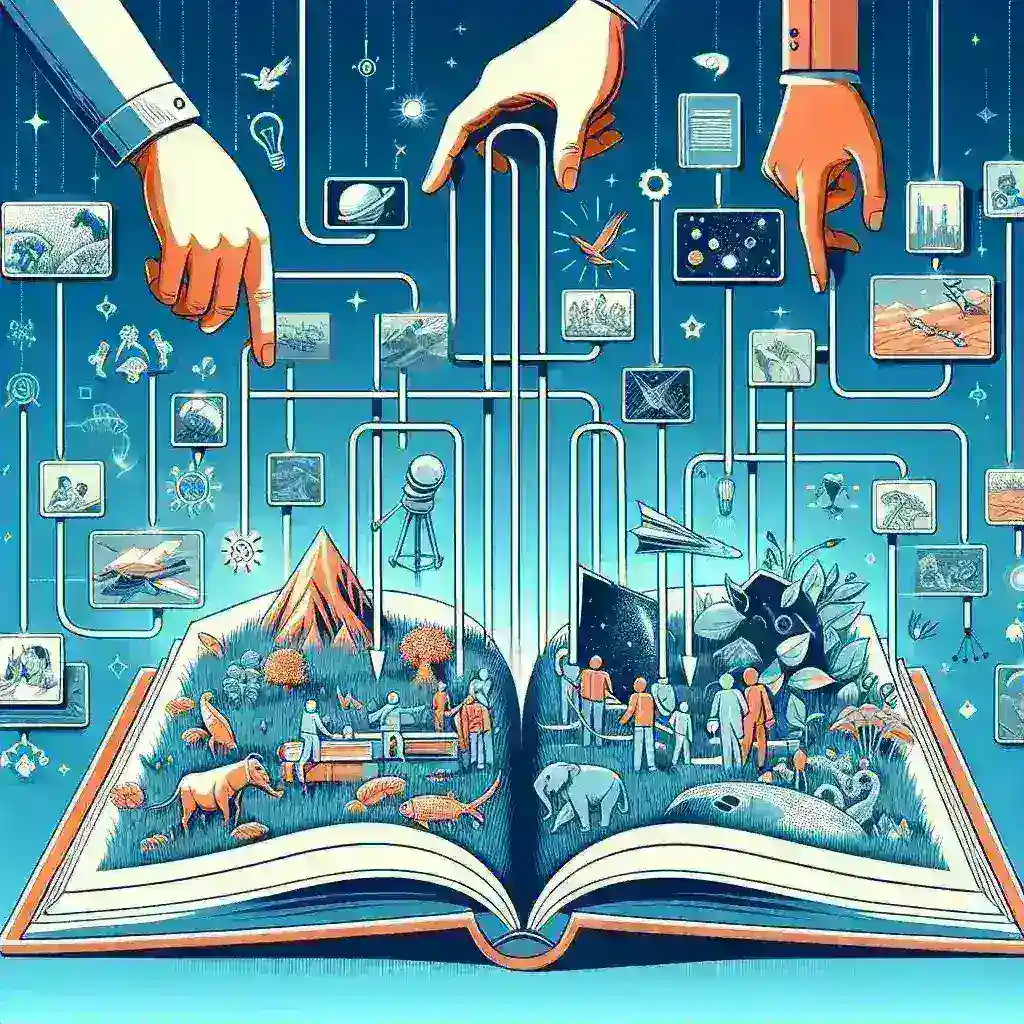
Leave a Reply